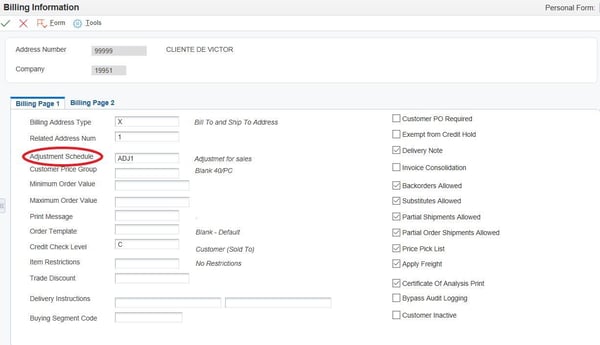In the world of commerce, the concept of price stands as a crucial determinant of transactions, embodying the monetary value exchanged between buyers and sellers. Within the complex landscape of JD Edwards, mastering Advanced Pricing is essential.
This intricate process involves adjusting prices to accommodate various factors, such as:
- Quality
- Quantity
- Payment terms
- Delivery timelines
- Negotiation nuances between suppliers and buyers
JD Edwards' Advanced Pricing streamlines price setting, catering to individual customer needs and market demands, enabling businesses to adjust prices based on volume, customer segments, or product attributes, thus enhancing competitiveness and profitability while facilitating adaptability to market changes.
JD Edwards offers Advanced Pricing, a versatile tool designed to streamline the process of setting diverse price points tailored to individual customer needs and market demands.
This solution enables businesses to manage pricing structures efficiently, adjusting prices based on volume, specific customer segments, or unique product attributes. By leveraging Advanced Pricing, companies can enhance competitiveness and profitability in the dynamic marketplace.
In essence, Advanced Pricing empowers businesses to adapt to changing market conditions, stay agile, and seize growth opportunities, serving as a strategic asset for navigating pricing complexities with clarity and confidence.
How to create the price adjustment
1. Create the Adjustment, name it, and write a small description

2. Create the price adjustment definition for the adjustment created before
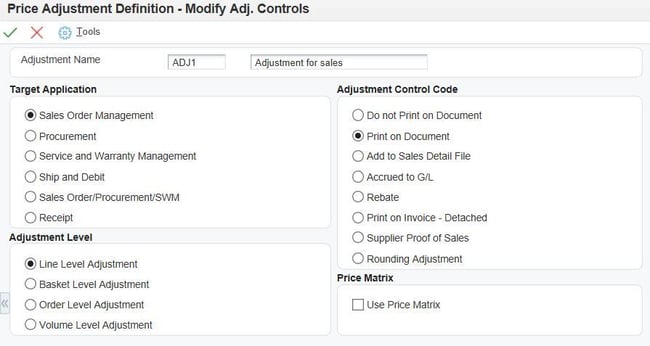
If you would like to make the price adjustment for a group of items or a customer group, you must specify it in the area marked.
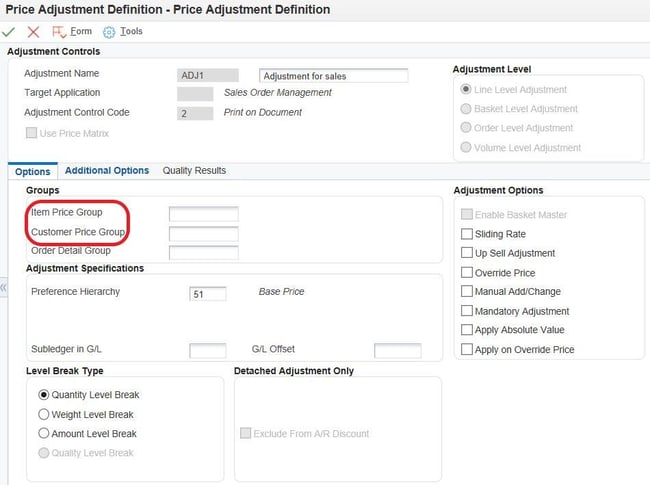
3. Choose the selection
In this display, you have to choose how the adjustment is going to be selected:
- By item and customer (i.e., the price is going to be used just for one Item and one customer);
- By item and customer group (i.e., the price is going to be used just for one item and a selected customer group);
- By item group and customer group (i.e., the price is going to be used for an item group and a customer group);
- By item only (i.e., the price is going to be used for one item and any customer).
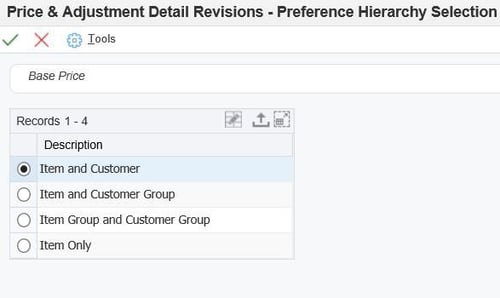
In this example, we are offering a 10% discount on the base price when the customer buys 100 units of our product or more.
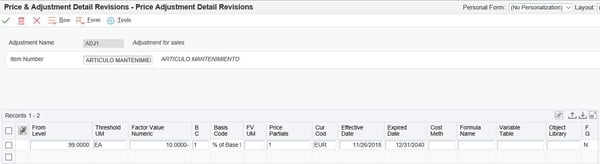
4. Write your adjustment & discount
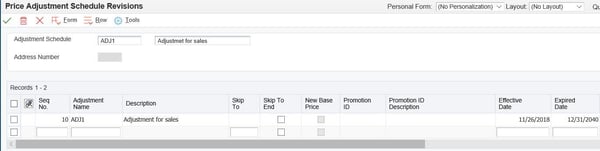
5. The last step is to link the client with the adjustment